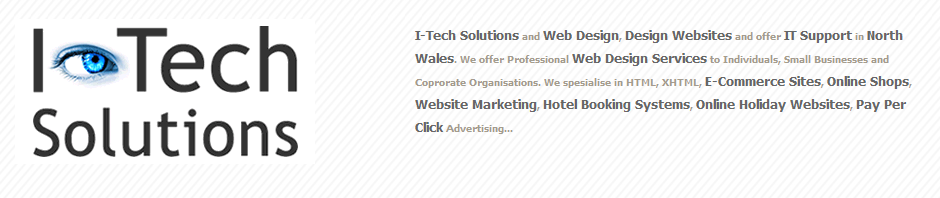Hewlett-Packard developed the Printer Command Language, or PCL, for its ink-jet printers in the 1980s. It became widespread with the introduction of PCL3 for the company’s popular LaserJet printer. PCL5 is the last version to be based on the traditional code that the computer driver sends to the printer to give it the instructions on how to print the page. PCL6, also known as PCL-XL, is a more powerful driver that operates completely differently, while retaining the PCL name.
Language
While HP considers both PCL5 and PCL6 to be printer command language drivers, each software uses different languages to deliver data to the printers. PCL5 and previous versions of the HP drivers use ASCII code to send the data and commands from the computer application to the printer. PCL6 compiles the pages from the computer application into a binary format before sending the package to the printer. The new binary language is more compact and offers additional features.
Functions
Up to PCL5, printer drivers have limited functionality. These drivers give commands such as for a new page or new paragraph and identify the fonts for the document. The resolution is usually fixed and limited to 300 dpi. Under PCL6, the driver can also address the requirements of images and graphics. It translates vector diagrams as well as bit maps, and can handle higher resolutions. Since they process complex graphics commands directly, the PCL6 drivers operate more quickly and generate less traffic.
Operation
The PCL drivers up to PCL5 use special characters to initiate commands, and send the text of the document to be printed as normal text. Printers respond to the special characters, usually prefaced by the character represented as “Esc” on a keyboard, by carrying out simple actions such as starting a new line. PCL6 is oriented toward printing color graphics as well as text. Such printing requires more complex commands, and plain text becomes less important. PCL6 takes commands from the operating system graphical user interface and translates them into commands for the printer. As a result, the printout more closely matches what the application shows on the computer screen.
Compatibility
HP includes all the commands from previous versions of PCL in the new PCL version. PCL5 is completely backward-compatible. PCL6 has a modular structure and, as such, doesn’t include the older commands the same way. Instead, HP added a module called PCL6 Standard to ensure backward compatibility. Because of the new structure, this compatibility is not seamless, and HP recommends addressing compatibility problems with PCL6 by replacing the driver with the latest PCL5 version.
Read more: What Is the Difference From PCL5 & PCL6 Drivers? | eHow.com http://www.ehow.com/info_12224515_difference-pcl5-pcl6-drivers.html