Uninstall Old Version
* Remove all plug-ins using the Sobi2 plug-in manager. Don’t remove the database tables for the plug-ins.
* Uninstall the component using the Joomla! Extension Manager (Extensions -> Install/Uninstall -> Components).
Install New Version
* Install your new Sobi2 version using the Joomla! Extension Manager Install function.
* Install all plugins using the Sobi2 plug-in manager.
* Replace any files that you had customized (language, templates etc.).
Detailed Update Instructions
Prepare for Update
All database tables are preserved so your custom fields, categories, entries and email templates are kept. However there are a few customizable files for Sobi2 that you may want to save before upgrading (only if you made some changes in these files):
* Details template – /components/com_sobi2/templates/default/sobi2.details.tmpl.php (versions below RC 2.8.3 in folder /components/com_sobi2/)
* V-Card template – /components/com_sobi2/templates/default/sobi2.vc.tmpl.php (versions below RC 2.8.3 in folder /components/com_sobi2)
* Style Sheet (CSS) – /components/com_sobi2/includes/com_sobi2.css
* Language file(s) – /components/com_sobi2/languages/*.php (always use the newest version of default.php!)
* Configuration file – /components/com_sobi2/includes/inc/config.ini
For many users this is all that would have changed. Some of you may have modified or created addition files used by a plug-in or template and these should be saved as well.
* Styles Sheets for plugins (CSS) – /components/com_sobi2/plugins/<plugin name>
* Language file(s) for plugins – /components/com_sobi2/plugins/<plugin name>
* Other files in components folder – all other files you have copied to the Sobi2 components folder, like your own backgrounds or template images. The whole components folder will be delete on update.
Since plug-ins will be uninstalled, make sure you have all plug-in installers available.
System Backup
For production sites, it is always best to complete a full database and file system backup before making any major changes, including this update.
Change Sobi2 Menu Link
If this is on a production site, you will want to hide the menu item linking to Sobi2. First, create a static content item stating that your business index will be off-line temporarily, and then create a menu link to this static item with the same name/location as your SOB2 menu link. Finally, unpublish your menu link to Sobi2.
Remove Sobi2
Any plug-in’s that have been added must be uninstalled. All database information regarding the plug-in will be saved. Use the Sobi2 plug-in manager and remove all installed plug-ins.
When ready, use the Joomla! Extension Manager (Extensions -> Install/Uninstall -> Components) to uninstall the Sobi2 component.
Install new version of Sobi2
Once the you have backed everything up, and the old version of Sobi2 has been uninstalled, you are ready to install the new version
1. Use the Joomla! Extension Manager (Extensions -> Install/Uninstall -> Components) to install the new version
2. Install any plug-ins that were previously installed
3. Replace any files that were saved while preparing for the update. Please note that some files, such as the CSS file, may have been changed in the update. Please see all documentation for the new version to see what has changed.
4. As the Administrator, test your front-end and back-end, and then modify your menu items accordingly
http://www.sigsiu.net/upgrading.html
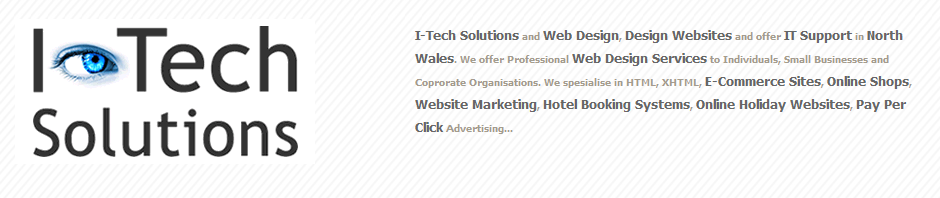
Good instruction on upgrade of SOBI2. On the other site, it is worth mentioning that the upgrade to SOBI PRO will look a bit diffrent.