How to use the QR Code generator
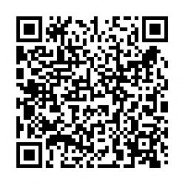
Here is a short tutorial on how to create your own QR codes using our QR Code Generator on our website. In short…just complete the fields and try it!
In most cases you will only need to select the size, and enter the text, URL or message.
You can create as many as you wish, but please note that the more text you enter in “Content” the longer it will take for the QR code to generate.
Size: Choose the preferred size of the QR Code
Encoding: You can choose the following encoding:
- UTF-8 (Default) – For most instances
- Shift_JIS -
- ISO-8859-1
Content: You can add the text, URL or message here.
Error correction: QR codes support four levels of error correction to enable recovery of missing, misread, or obscured data. Greater redundancy is achieved at the cost of being able to store less data. Here are the supported values:
L– [Default] Allows recovery of up to 7% data lossM– Allows recovery of up to 15% data lossQ– Allows recovery of up to 25% data lossH– Allows recovery of up to 30% data loss
Generate the QR Code: Once you completed the relevant fields…Press “Generate”.
The image will be generated and show.
Copy / Save As: Right click on the images and select “Copy” or “Save As“.
Disclaimer: The QR code generator was developed using the Google API and are therefore bound by Googles policies and support. I-Tech Web Design does not take any responsibility for any QR Codes that do not work for any reason.

